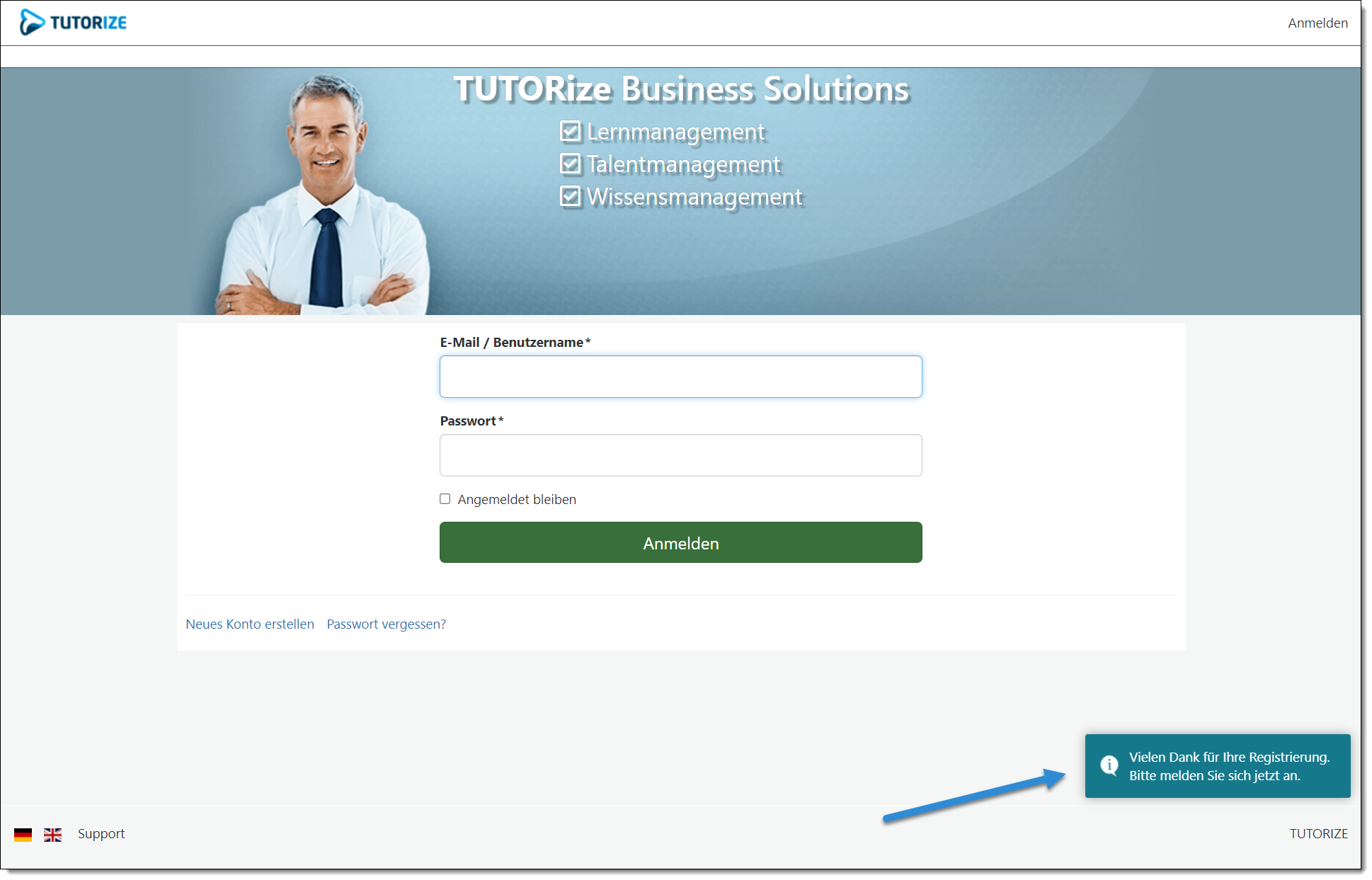This tutorial describes how to force a user to confirm their provided email address after registration before they can log in to the system.
For security reasons, you have the option to restrict registration to specific email domains. This is described in the following instructions:
How to restrict user registration to specific email domains.
Step by step guide
- Switch to "System settings - Registration - General settings" (1.1) in the administration. Check if the "User registration" (1.2) is activated. Then set the option "Enable Double Opt-in" (1.3). This will require every user who registers in the system to confirm their email address.
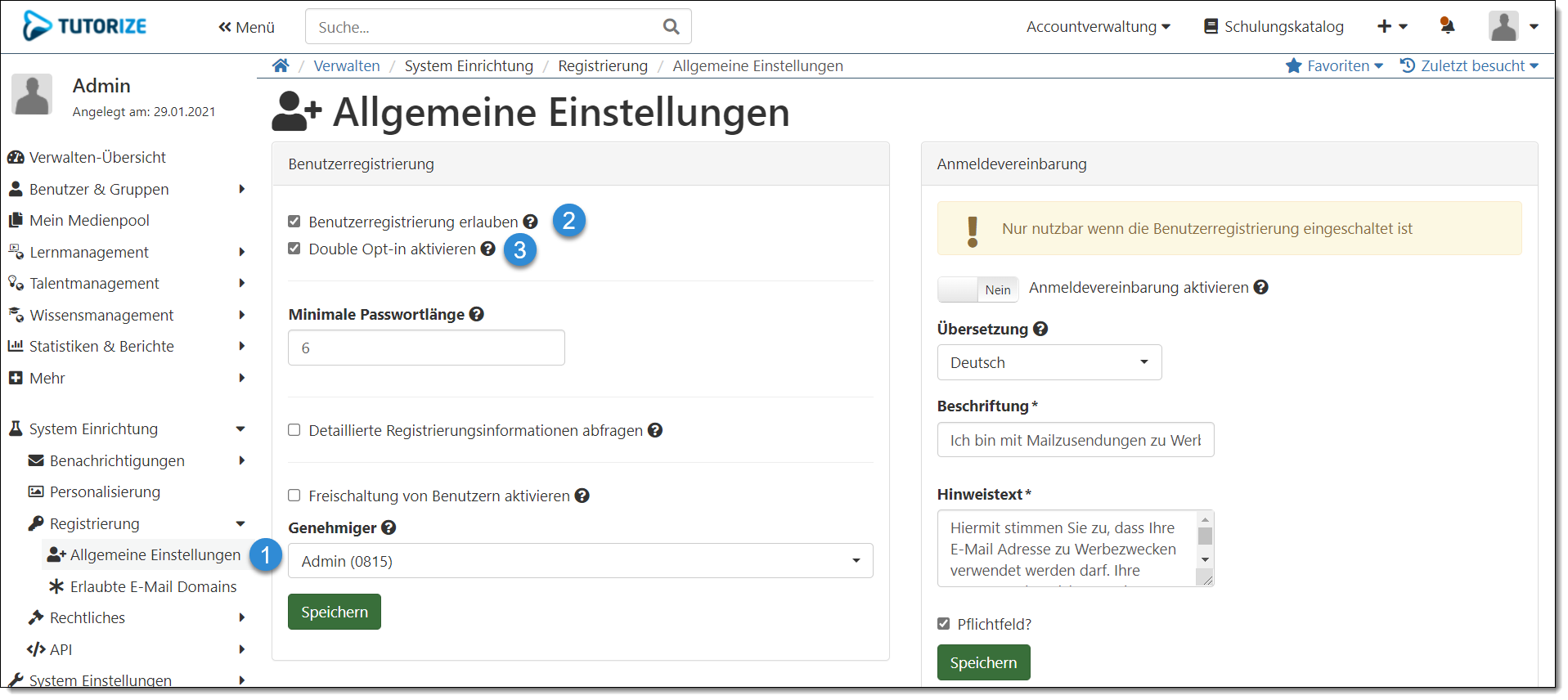
Now when a user registers in the system, he will NOT be logged in directly after registration. Instead, he will be redirected to the login page. There he will see a message telling him that he has to confirm his account or e-mail address before he can log in.
The user will receive a "confirmation instruction" email with a link through which he can confirm his user account. This link is valid for 3 days. If the link has expired, the user can request a confirmation instruction again. How to do this is described in the following instructions:
To resend a confirmation instruction to a user.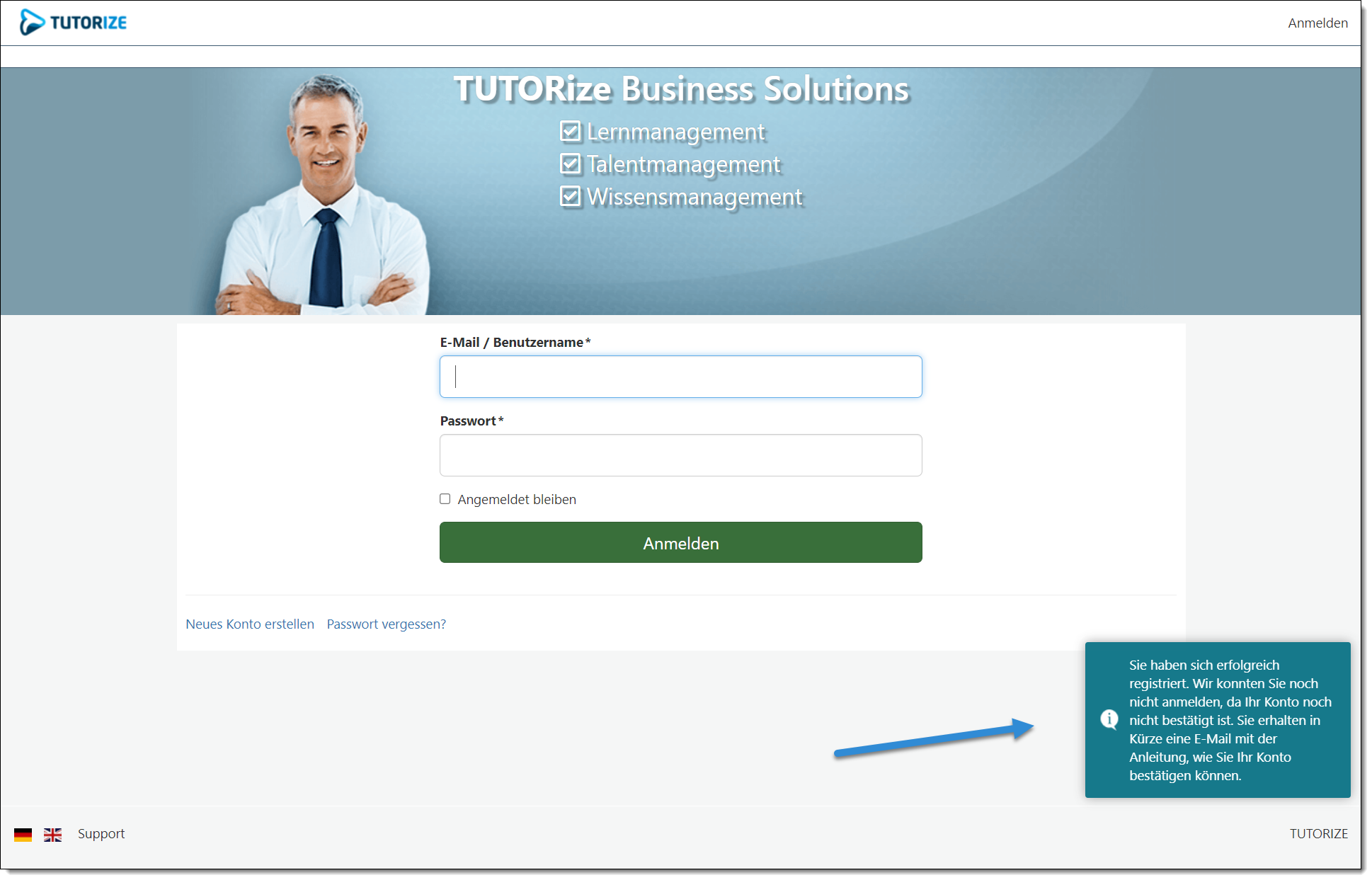
After the user has clicked the link from the "confirmation instruction" e-mail and thereby confirmed his user account, he receives a notice about the successful registration. He can then log in to the system with his user data.